Check IMEI
How to check the iPhone IMEI - Genuine Apple product
You will be transferred to Apple's IMEI Check
Instructions
- How to find the device's IMEI
- How to check IMEI to see the status of the device on website Apple.com
- Frequently asked questions
- Video tutorial on how to check iPhone’s IMEI
- Q&A
How to find the number of Serial or IMEI on iPhone, iPad and iPod Touch.
Before starting
- You can find the number in some places, including in Settings, on the device, in Finder or iTunes and on the product box.
- When contacting Apple for assistance, you can use the number or IMEI/MEID number to determine your device.
Find your number of IMEI/meid or ICCID
- Go to Settings -> Choose General Settings and click Introduction.
- You will immediately see the number line that shows the Serial number of the device. You may need to roll down to find IMEI/MEID and ICCID.
- To paste this information into Apple's registration or support form, touch and keep the number to copy.
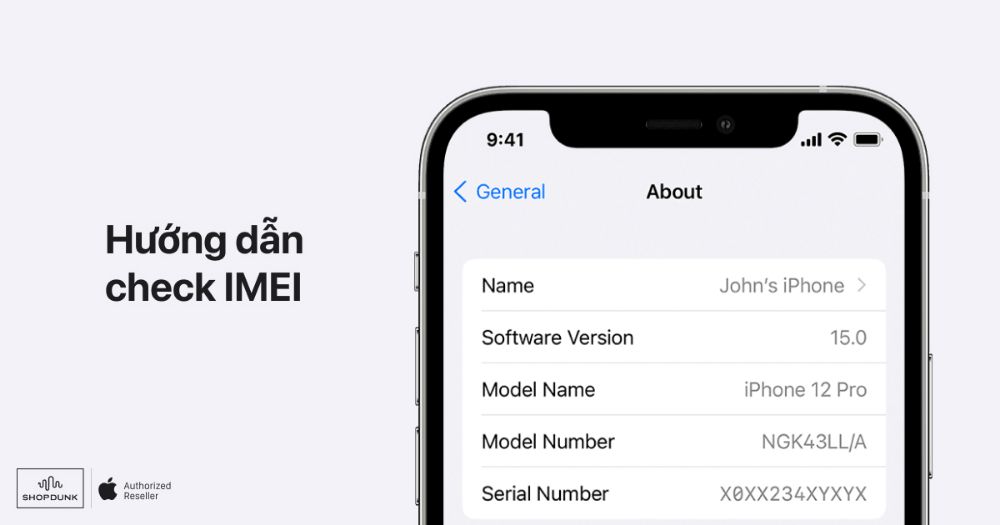
If you have not found the number you need, see the following parts
See the Serial number right on the device
For iPhone
On the iPhone, the Serial number is in Settings and the IMEI/MEID number is printed on the SIM tray. If you need assistance but you can't see the Settings menu, you can use IMEI/MEID instead of the Serial number:
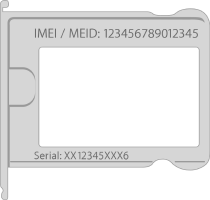
In addition, for iPhone 6, iPhone 6 Plus, iPhone SE, iPhone 5s, iPhone 5c, iPhone 5, the IMEI/MEID number is also carved on the back of the product.

For iPad
The number of iPad Pro, iPad or iPod touch is engraved on the back of the device. On the iPad Wi-Fi only and cellular version, you will also find IMEI.

See the Serial number by Finder and iTunes
You can also find the Serial number of your device in Finder or iTunes:
- Access Appleid.apple.com in a web browser by computer.
- Log in with the Apple ID on your device.
- Roll down and select 'Device' to see the number of Serial and IMEI/MEID.
- For iPhone, click the phone number below your device's name to find IMEI/MEID and ICCID. For iPad (Cellular version), click on the Serial number to find CDN, IMEI/ MEID and ICCID.
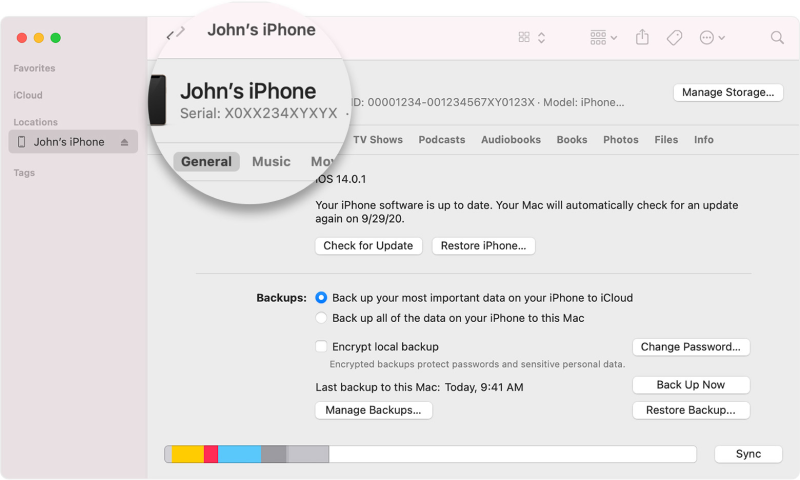
If you don't have your device
There are several ways for checking that can display the number of Serial or IMEI/MEID.
- Access Appleid.apple.com in a web browser on your computer.
- Log in with the Apple ID you use on that device.
- Roll down and select ‘Device’ to see the number of Serial and IMEI/MEID.
If you still need help, this is what you need to try next:
For devices running iOS 10.3 and above, logged into Apple ID. On that device, go to Settings > [Your name]. Roll down to see if any device has been logged in with your Apple ID.Click on the device's name to see the number of Serial and IMEI/MEID.
The number of Serial and IMEI/MEID is also on the barcode of the device box:
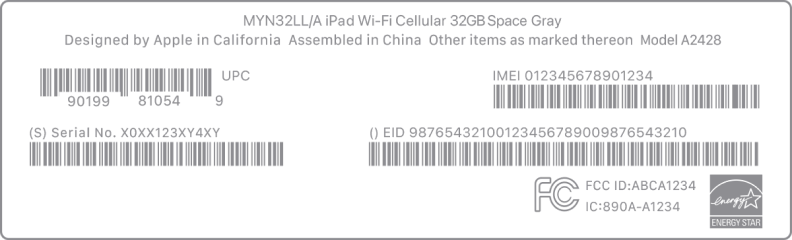
How to check IMEI see the status of the device on the website Apple.com
How to check IMEI?
- Step 1: Visit the website: https://checkcoverage.apple.com/
- Step 2: Fill the IMEI number sequence
- Step 3: Enter security code
- Step 4: Select Continue
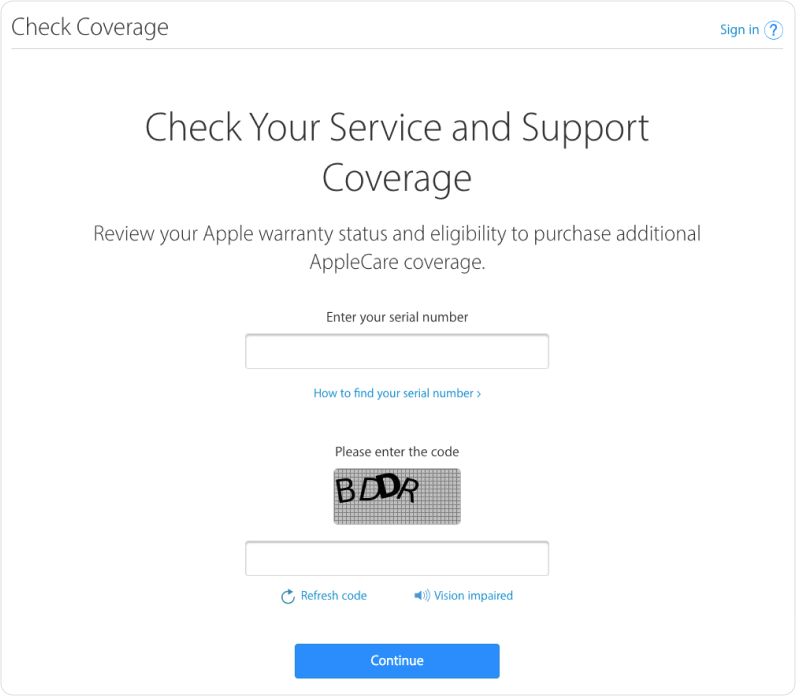
Image of web looking up device's information
Meaning of results?
The device's warranty confirmation information will be displayed as below. ShopDunk will explain the meaning of each information.
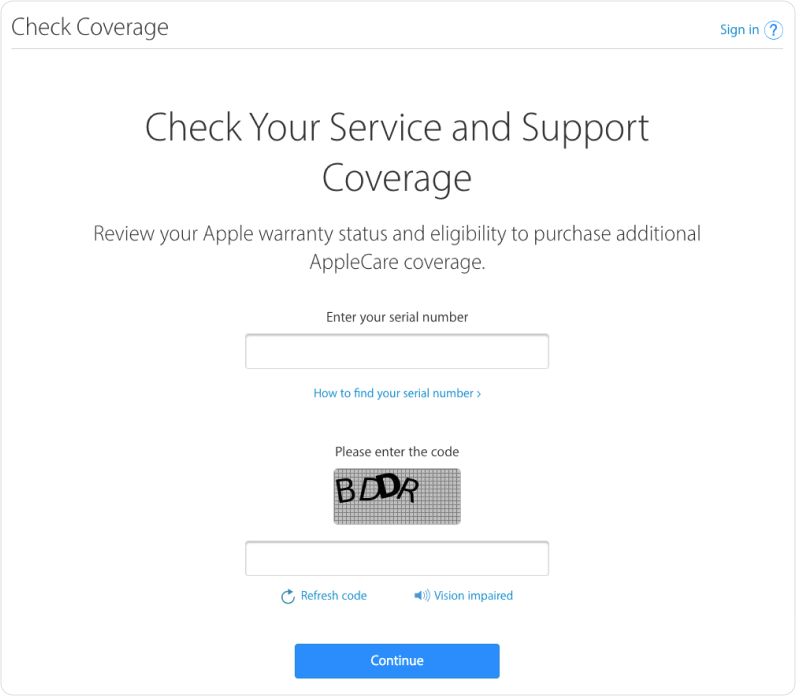
- The device's name and serial number number
- Active status of the device (Valid Purchase Date): Device is validly activated
- Technology warranty period through telephone (Telephone Technical Support): Free support in the first 3 months of Apple. There are 2 states: Expired and Active (during warranty period)
- Repairs and Service Coverage: There are 2 states Expired and Active (during the warranty period)
Normally, the one-year warranty period of the device is calculated from Active day.
Note: If the result does not display the same as the picture above, you may not enter the correct IMEI number or may be due to many other causes. Please contact the sales place for assistance.
Frequently asked questions
Why is there a case that the iPhone has just been bought but the warranty period on Apple's page is not enough 12 months?
Why is there a case that the device has just been purchased, has not the seal and the device opened, when checking Apple's web information out to the iPhone has been activated?
What is the iPhone drifted out of warranty?
What is the red IMEI error on the iPhone?
How to identify a genuine iPhone?
How long is the iPhone warranty period?
What is the iPhone Refurbished?
What is the iPhone exchange warranty?
Can I extend the warranty for the iPhone?
Why can't the iPhone check IMEI?
- These are devices, demo iPhones at the store ended the contract sold out.
- Besides, there is very likely the iPhone device you own is a "built" product, and repaired without a warranty.
- The iPhone device is the network lock device that has been unlocked by code, and when unlocking the device successfully, your IMEI is DELETED from this list.
What is the iPhone's IMEI?
What is the iPhone's IMEI? What is IMEI? IMEI is an acronym for International Mobile Equipment Identity. IMEI usually consists of 15 digits, which is the identifier code for each iPhone device produced worldwide, not just any country. Each iPhone device has a different IMEI code and does not overlap, helps you look up important information of the device and limit the problems arising during use.
Chủ đề tương tự:
- check imei máy iphone, ipad, apple watch, macbook (macbook air m2), iMac
- check imei iphone như thế nào. cách kiểm tra imei iPhone
- check imei là gì, kiểm tra imei là gì
- cách kiểm tra iPhone chính hãng, iPad Apple Watch Macbook chính hãng
- Các sản phẩm có thể check IMEI: iPhone 2G 3G 3GS 4 4S 5 5C 5S 6 / 6+ 6S / 6S+ 7 / 7+ 8 / 8+ X XS / XS Max XR 11 11 Pro / 11 Pro Max 12 / 12 Mini 12 Pro / 12 Pro Max 13 / 13 Mini 13 Pro / 13 Pro Max SE 1 2 3