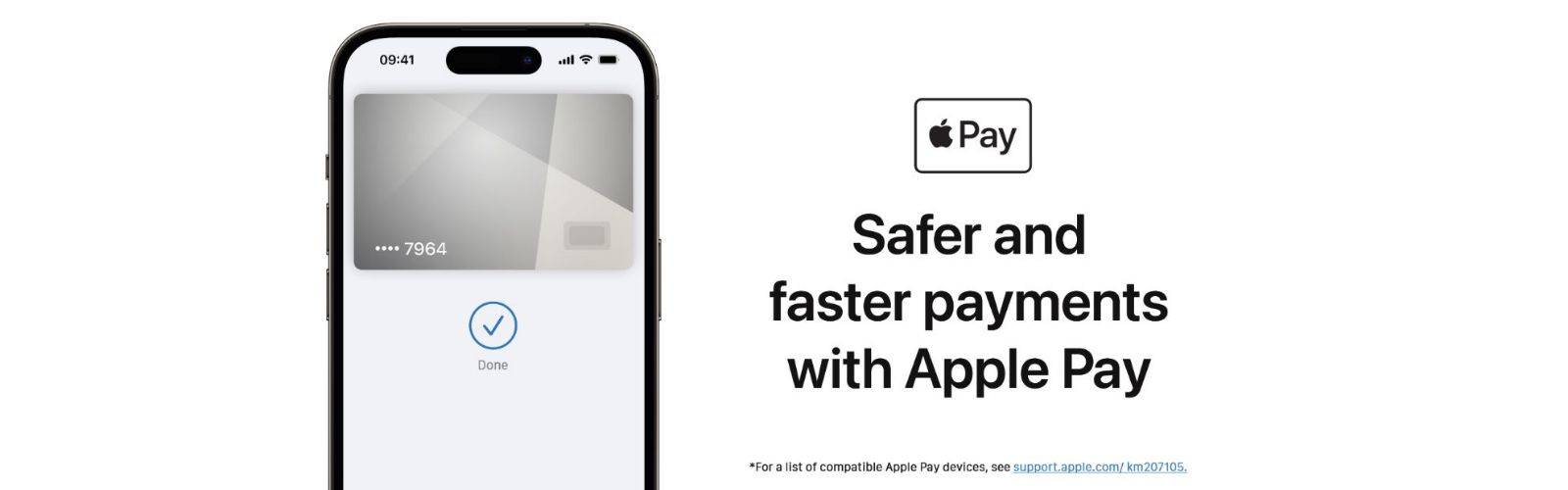Safer and faster payments with Apple Pay
1. What is Apple Pay?
Apple Pay is an easier and safer payment method at stores, in apps, and on the web with your iPhone, Apple Watch, iPad, and Mac.
**For a list of devices compatible with Apple Pay, please visit support.apple.com/km207105.
2. Security and Privacy
Apple Pay is a more secure and private payment method.
When you make a purchase, Apple Pay uses a unique device-specific number and a unique transaction code. Your full card number is never stored on your device or on Apple servers and is not shared with the merchant. Apple Pay is a secure payment method because it doesn't store transaction information that can be traced back to you.
3. Adding Cards
You can easily add credit or debit cards to Apple Pay.* Here's how to get started:
- With an iPhone
- Open the Wallet app.
- Tap the "+'' sign in the upper-right corner.
Enter your card's security code to add a credit or debit card associated with your iTunes account.
Alternatively, choose "Add a different card" and use your iPhone's camera to scan the card information.
- With an Apple Watch
- Open the Apple Watch app on your iPhone.
- Tap on "Wallet & Apple Pay" and select "Add Credit or Debit Card".
- Enter your card's security code to add a credit or debit card associated with your iTunes account.
Alternatively, choose "Add a different card" and use your iPhone's camera to scan the card information.
4. Making Payments
Apple Pay is a safer and faster way to pay at stores with your iPhone and Apple Watch.*
To pay with Face ID, double-click the side button, glance at the screen, then hold your iPhone near the reader. With Touch ID, hold your iPhone near the reader with your finger on Touch ID. On Apple Watch, double-click the side button and hold your Apple Watch near the reader.
5. How to use Apple Pay
Apple Pay is a better payment method than ever. It's contactless, safe, and easy to use. With this payment method, you don't have to touch buttons or handle cash when shopping outside.
To pay with Face ID, simply double-press the side button, look at the screen, then hold your iPhone near the reader. If you're wearing a face mask, you may be prompted to enter your passcode. With Touch ID, just hold your iPhone near the reader with your finger on Touch ID.
Look for the contactless symbol (Insert symbol here) at places where you make purchases and online where you find Apple Pay for payment, including apps.
If you've never used contactless payment with Apple Pay before, the setup steps are very easy. On your iPhone, go to the Apple Wallet app, tap the "+" sign, then follow the simple instructions. You can also set up Apple Watch for payment with Apple Pay right within the Apple Watch app.
Those are some helpful information about Apple Pay that you should know. For detailed and quick assistance, please contact the hotline 1900.6626 or visit the website: shopdunk.com.






 Tài khoản
Tài khoản